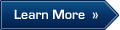The SIM (subscriber identity module) is a
fundamental component of cellular phones. It’s also known as an
integrated circuit card (ICC), which is a microcontroller-based access
module. It is a physical entity and can be either a subscriber identity
module (SIM) or a universal integrated circuit card (UICC). A SIM can be
removed from a cellular handset and inserted into another; it allows
users to port identity, personal information, and service between
devices. All cell phones are expected to incorporate some type of
identity module eventually, in part because of this useful property.
Basically, the ICC deployed for 2G networks was called a SIM and the
UICC smart card running the universal subscriber identity module (USIM)
application. The UICC card accepts only 3G universal mobile
telecommunications service (UMTS) commands. USIMs are enhanced versions
of present-day SIMs, containing backward-compatible information. A USIM
has a unique feature in that it allows one phone to have multiple
numbers. If the SIM and USIM application are running on the same UICC,
then they cannot be working simultaneously.
The first SIM card was about the size of a credit card. As technology
developed, the cell phone began to shrank in size and so did the SIM
card. The mini-SIM card, which is about one-third the size of a credit
card. But today we are using smartphones that use micro-SIM, which is
smaller than mini-SIM. These SIM cards vary in size but all have the
functionality for both the identification and authentication of the
subscriber’s phone to its network and all contain storage for phone
numbers, SMS, and other information, and allow for the creation of
applications on the card itself.
 SIM Structure and File Systems
SIM Structure and File Systems
A SIM card contains a processor and operating system with between 16
and 256 KB of persistent, electronically erasable, programmable
read-only memory (EEPROM). It also contains RAM (random access memory)
and ROM (read-only memory). RAM controls the program execution flow and
the ROM controls the operating system work flow, user authentication,
data encryption algorithm, and other applications. The hierarchically
organized file system of a SIM resides in persistent memory and stores
data as names and phone number entries, text messages, and network
service settings. Depending on the phone used, some information on the
SIM may coexist in the memory of the phone. Alternatively, information
may reside entirely in the memory of the phone instead of available
memory on the SIM.
The hierarchical file system resides in EEPROM. The file system
consists of three types of files: master file (MF), dedicated files, and
elementary files. The master file is the root of the file system.
Dedicated files are the subordinate directories of master files.
Elementary files contain various types of data, structured as either a
sequence of data bytes, a sequence of fixed-size records, or a fixed set
of fixed-size records used cyclically.

As can be seen in the above figure, dedicated files are subordinate
directories under the MF, their contents and functions being defined by
the GSM11.11 standards. Three are usually present: DF (DCS1800), DF
(GSM), and DF (Telecom). Also present under the MF are EFs (ICCID).
Subordinate to each of the DFs are supporting EFs, which contain the
actual data. The EFs under DF (DCS1800) and DF (GSM) contain
network-related information and the EFs under DF (Telecom) contain the
service-related information.
All the files have headers, but only EFs contain data. The first byte
of every header identifies the file type and the header contains the
information related to the structure of the files. The body of an EF
contains information related to the application. Files can be either
administrative- or application-specific and access to stored data is
controlled by the operating system.
Security in SIM
SIM cards have built-in security features. The three file types, MF,
DF, and EF, contain the security attributes. These security features
filter every execution and allow only those with proper authorization to
access the requested functionality. There are different levels of
access conditions in DF and EF files. They are:
- Always—This condition allows to access files without any restrictions.
- Card holder verification 1 (CHV1)—This condition allows access to files after successful verification of the user’s PIN or if PIN verification is disabled.
- Card holder verification 2 (CHV2)—This condition allows access to files after successful verification of the user’s PIN2 or if the PIN2 verification is disabled.
- Administrative (ADM)—The card issuer who provides
SIM to the subscriber can access only after prescribed requirements for
administrative access are fulfilled.
- Never (NEV)—Access of the file over the SIM/ME interface is forbidden.
The SIM operating system controls access to an element of the file
system based on its access condition and the type of action being
attempted. The operating system allows only limited number of attempts,
usually three, to enter the correct CHV before further attempts are
blocked. For unblocking, it requires a PUK code, called the PIN
unblocking key, which resets the CHV and attempt counter. If the
subscriber is known, then the unblock CHV1/CHV2 can be easily provided
by the service provider.
Sensitive Data in SIM

The SIM card contains sensitive information about the subscriber.
Data such as contact lists and messages can be stored in SIM. SIM cards
themselves contain a repository of data and information, some of which
is listed below:
- Integrated circuit card identifier (ICCID)
- International mobile subscriber identity (IMSI)
- Service provider name (SPN)
- Mobile country code (MCC)
- Mobile network code (MNC)
- Mobile subscriber identification number (MSIN)
- Mobile station international subscriber directory number (MSISDN)
- Abbreviated dialing numbers (ADN)
- Last dialed numbers (LDN)
- Short message service (SMS)
- Language preference (LP)
- Card holder verification (CHV1 and CHV2)
- Ciphering key (Kc)
- Ciphering key sequence number
- Emergency call code
- Fixed dialing numbers (FDN)
- Local area identity (LAI)
- Own dialing number
- Temporary mobile subscriber identity (TMSI)
- Routing area identifier (RIA) network code
- Service dialing numbers (SDNs)
These data have forensics value and can be scattered from EF files. Now we will discuss some of these data.
A. Service Related Information
ICCID: The integrated circuit card identification is
a unique numeric identifier for the SIM that can be up to 20 digits
long. It consists of an industry identifier prefix (89 for
telecommunications), followed by a country code, an issuer identifier
number, and an individual account identification number
.
Twenty-digit ICCIDs have an additional “checksum” digit. One example of
the interpretation of a hypothetical nineteen digit ICCID (89 310 410 10
654378930 1) is shown below.
- Issuer identification number (IIN) is variable in length up to a maximum of seven digits:
–The first two digits are fixed and make up the Industry Identifier. “89″ refers to the telecommunications industry.
-The next two or three digits refer to the mobile country code
(MCC) as defined by ITU-T recommendation E.164. “310″ refers to the
United States.
-The next one to four digits refer to the mobile network code
(MNC). This is a fixed number for a country or world zone. “410″ refers
to the operator, AT&T Mobility.
-The next two digits, “10,” pertain to the home location register.
- Individual account information is variable in length:
–The next nine digits, “654378930,”
represent the individual account identification number. Every number
under one IIN has the same number of digits.
- Check digit—the last digit, “1,” is computed from the other 18 digits using the Luhn algorithm.
IMSI: The international mobile subscriber identity
is a unique 15-digit number provided to the subscriber. It has a
similar structure to ICCID and consists of the MCC, MNC, and MSIN. An
example of interpreting a hypothetical 15-digit IMSI (302 720 123456789)
is shown below:
- MCC—The first three digits identify the country. “302″ refers to Canada.
- MNC—The next two (European Standard) or three digits (North American
Standard) identify the operator. “720″ refers to Rogers Communications.
- MSIN—The next nine digits, “123456789,” identify the mobile unit within a carrier’s GSM network
MSISDN—The Mobile Station International Subscriber
Directory Number is intended to convey the telephone number assigned to
the subscriber for receiving calls on the phone. An example of the
MSISDN format is shown below:
- CC can be up to 3 digits.
- NDC usually 2 or 3 digits.
- SN can be up to a maximum 10 digits.
B. Phonebook and Call Information
1. Abbreviated dialing numbers (ADN)—Any number and
name dialed by the subscriber is saved by the ADN EF. The type of number
and numbering plan identification is also maintained under this. This
function works on the subscriber’s commonly dialed numbers. The ADN
cannot be changed by the service provider and they can be attributed to
the user of the phone. Most SIMs provide 100 slots for ADN entries.
2. Fixed dialing numbers (FDN)—The FDN EF works
similar to the ADN because it involves contact numbers and names. With
this function, the user doesn’t have to dial numbers; by pressing any
number pad of the phone, he can access to the contact number.
3. Last number dialed (LND)—The LND EF contains the
number most recently dialed by the subscriber. The number and name
associated with that number is stored in this entry. Depending upon the
phone, it is also conceivable that the information may be stored in the
handset and not on the SIM. Any numbers that may be present can provide
valuable information to an investigator.
 XML Phonebook Entry
C. Messaging Information—
XML Phonebook Entry
C. Messaging Information—Messaging is a
communication medium by which text is entered on one cell phone and
delivered via the mobile phone network. The short message service
contains texts and associated parameters for the message. SMS entries
contain other information besides the text itself, such as the time an
incoming message was sent, as recorded by the mobile phone network, the
sender’s phone number, the SMS center address, and the status of the
entry. An SMS is limited to either 160 characters (Latin alphabet) or 70
characters (for other alphabets). Longer messages are broken down by
the sending phone and reassembled by the receiving phone.
Tools for SIM Forensics
To perform forensic investigation on a SIM card, it has to be removed
from the cell phone and connect to a SIM card reader. The original data
of SIM card is preserved by the elimination of write requests to the
SIM during its analysis. Then we calculate the HASH value of the data;
hashing is used for checking the integrity of the data, that is, whether
it has changed or not. There are lots of
forensic tools
are available but all tools are not able to extract data from every
type of cell phone and SIM card. Now we will discuss about some famous
tools:
Encase Smartphone Examiner: This tool is
specifically designed for gathering data from smartphones and tablets
such as iPhone, iPad, etc. It can capture evidence from devices that use
the Apple iOS, HP Palm OS, Windows Mobile OS, Google Android OS, or RIM
Blackberry OS. It can acquire data from Blackberry and iTunes backup
files as well as a multitude of SD cards. The evidence can be seamlessly
integrated into EnCase Forensic.
 MOBILedit! Forensic:
MOBILedit! Forensic: This tool can analyze phones
via Bluetooth, IrDA, or cable connection; it analyzes SIMs through SIM
readers and can read deleted messages from the SIM card.
 pySIM:
pySIM: A SIM card management tool capable of
creating, editing, deleting, and performing backup and restore
operations on the SIM phonebook and SMS records.
 AccessData Mobile Phone Examiner (MPE) Plus:
AccessData Mobile Phone Examiner (MPE) Plus: This
tool supports for than 7000 phones including iOS , Android , Blackberry,
Windows Mobile, and Chinese devices and can be purchased as hardware
with a SIM card reader and data cables. File systems are immediately
viewable and can be parsed in MPE+ to locate lock code, EXIF, and any
data contained in the mobile phone’s file system.
 SIMpull:
SIMpull: SIMpull is a powerful tool, a SIM card
acquisition application that allows you to acquire the entire contents
of a SIM card. This capability includes the retrieval of deleted SMS
messages, a feature not available on many other commercial SIM card
acquisition programs. SIMpull first determines if the card is either a
GSM SIM or 3G USIM, then performs a logical acquisition of all files
defined in either ETSI TS 151.011 (GSM) or ETSI TS 131.102 (USIM)
standards.

As can be seen in above figure, by using the SIMpull application we
can see the information of SMS such as a SMS text and its length, the
SMS sender’s number information, service center information, etc.